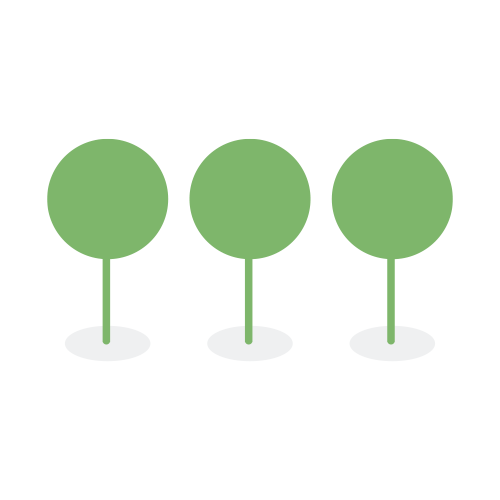Search Interface
There are a few ways to search the document list: using the search bar and recalling a search from Search History and searching via Bulk Search and Tagging.
From the Review tab at the top of the screen, click on Documents in the dropdown to access the Document List page. Here, you will find the search bar:

Enter your search query in the search bar, and click Enter or the magnifying glass icon to run the search.
For precise and effective searches, please refer to our supported Query String Syntax and Field Search.

Search results are shown for the search highlighted in green text:

Users can recall a search from the search history through the following ways:
- Hover over the Advanced Search icon and then select Search History:

Click on the search text or magnifying glass icon to recall and run the past search:

Once the search is recalled, the search bar is populated with the past search query.

- For a quick access, simply click on the Search History icon to get the most recent search history. Click on the search text to recall and run the search.