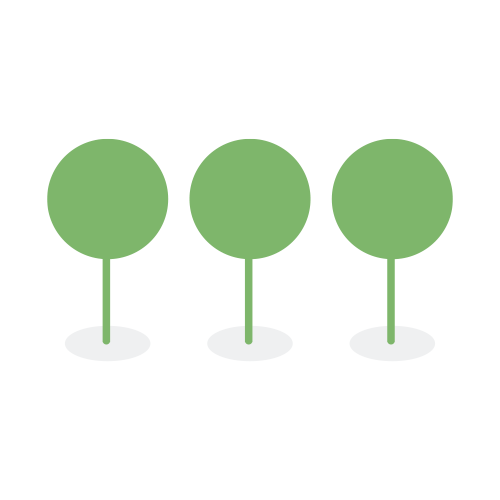Virus & Symlink Scan
This guide provides an overview of the Virus Scan & Symbolic Link Detection features available in Canopy Processing.
Canopy automatically scans all uploaded documents for symbolic links during Processing.
In addition, when the Virus Scan option is enabled, Canopy will check all uploaded files for known malware threats.
This enhancement strengthens data security and helps prevent the spread of malware, offering users a safer and more reliable processing experience.
Files detected as infected or containing symbolic links are quarantined and marked as Failed. Users cannot download or retry processing these files.
- Proactive Defence: Canopy stays ahead of potential threats, ensures data security, and prevents the spread of malware.
- User Data Security: Users can rely on Canopy for the highest level of data protection and integrity.
- Seamless User Experience: Canopy mitigates risks by scanning all files, ensuring a seamless experience for users and stakeholders.
Canopy’s antivirus technology uses a library of nearly 9 million known virus signatures, which is automatically updated before each processing job to protect against the latest threats.
To scan files during Processing, enable the Virus Scan option in either the Processing Template or directly during the Processing step.
- Navigate to Project Settings > Template.

- Click Manage processing templates to access the Processing Template settings.

- By default, Canopy will disable Virus Scan feature. Toggle on Perform Virus Scan to enable the feature.

- A confirmation modal will appear, informing you that enabling this feature will incur additional costs. Click Scan for Viruses to proceed.

- Click Save As New Template to create a new template with the Virus Scan feature enabled. Click Save Default Setting to use this template as the default for all new processing jobs in the project.

Once enabled, the Virus Scan feature will be active for all files processed using this template.
- Navigate to the Data Module > Upload Document.

-
Complete the file upload steps.
-
On the Processing page:
- Choose a Processing Template with Virus Scan feature enabled OR
- Toggle on the Perform Virus Scan option manually.

- If you toggle on the Perform Virus Scan option, a confirmation modal will appear, informing you that enabling this feature will incur additional costs. Click Scan for Viruses to proceed.

- Click Save + Continue to start Processing.

Once virus scan is enabled for Processing, all uploaded files undergo a thorough scan for viruses and symbolic links.
-
Clean files automatically move forward in the processing workflow.
-
Infected files (those containing a virus or symbolic link) are:
- Marked as Failed and permanently deleted from the system.
- Flagged with a detailed Error Message indicating the virus-checked status.
- Users cannot Retry or Download these infected files.

We also log the Processing activity for these files in the Activity History, including their Failed status and the associated Error Message.

Virus Scan is a paid feature in Canopy. The cost is determined by the total expanded volume (GB) of the uploaded data selected for Virus Scan performance.
Only Tenant Admins have access to the total monthly expanded volume (GB) selected for virus scan for their tenant. This information is displayed in the Tenant Settings under the Billing section within the Virus report.


For more information on the pricing, please contact Customer Success.